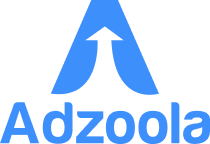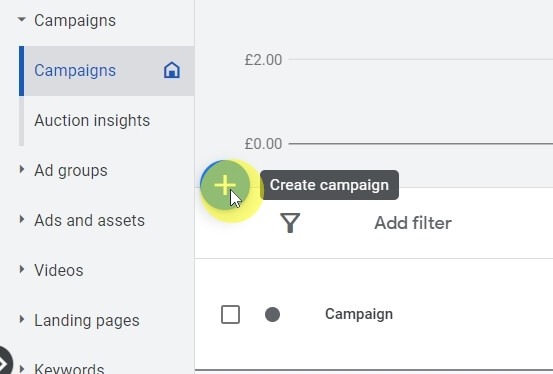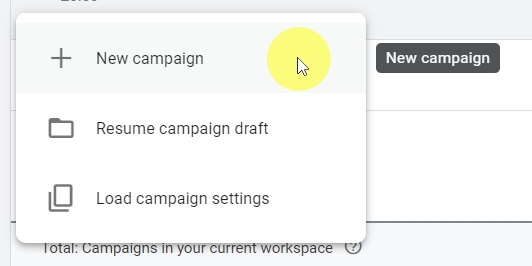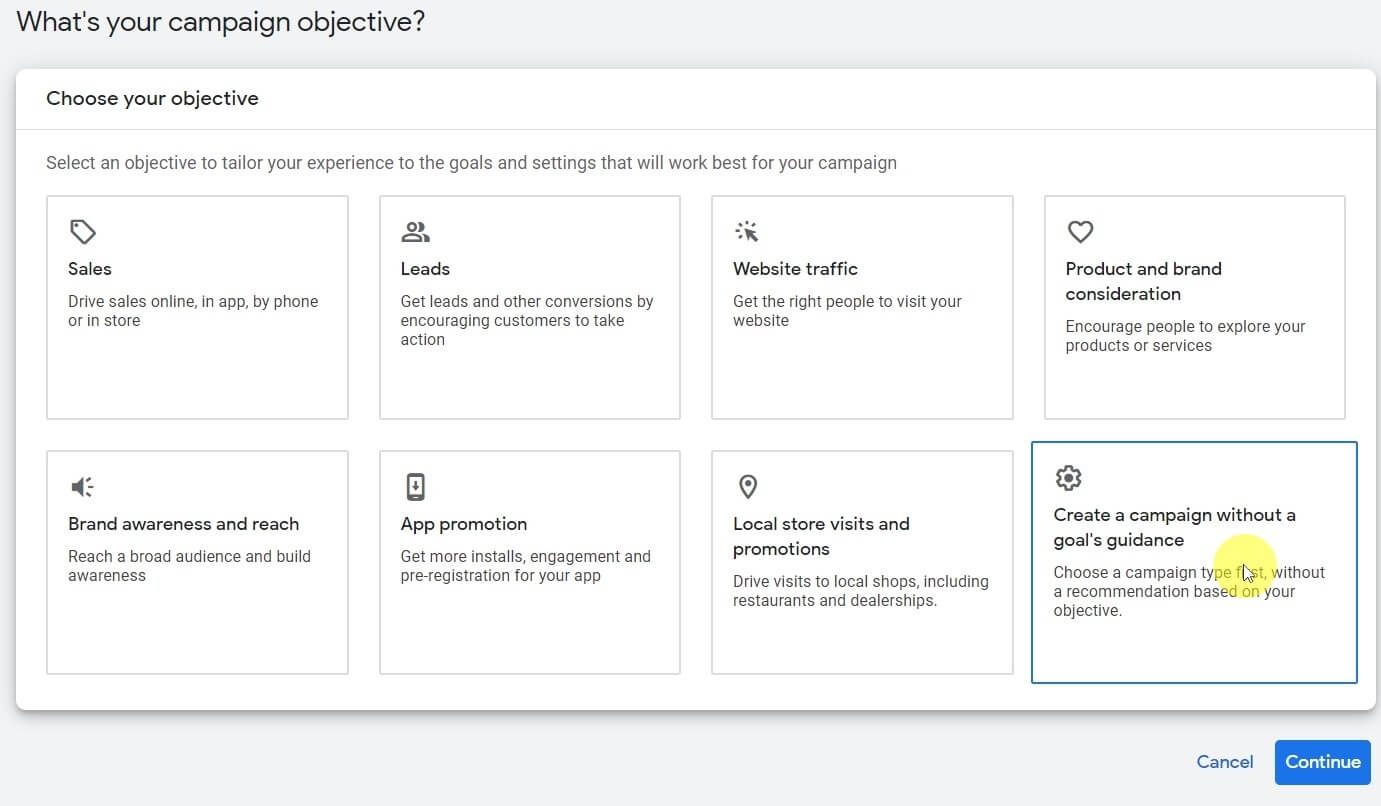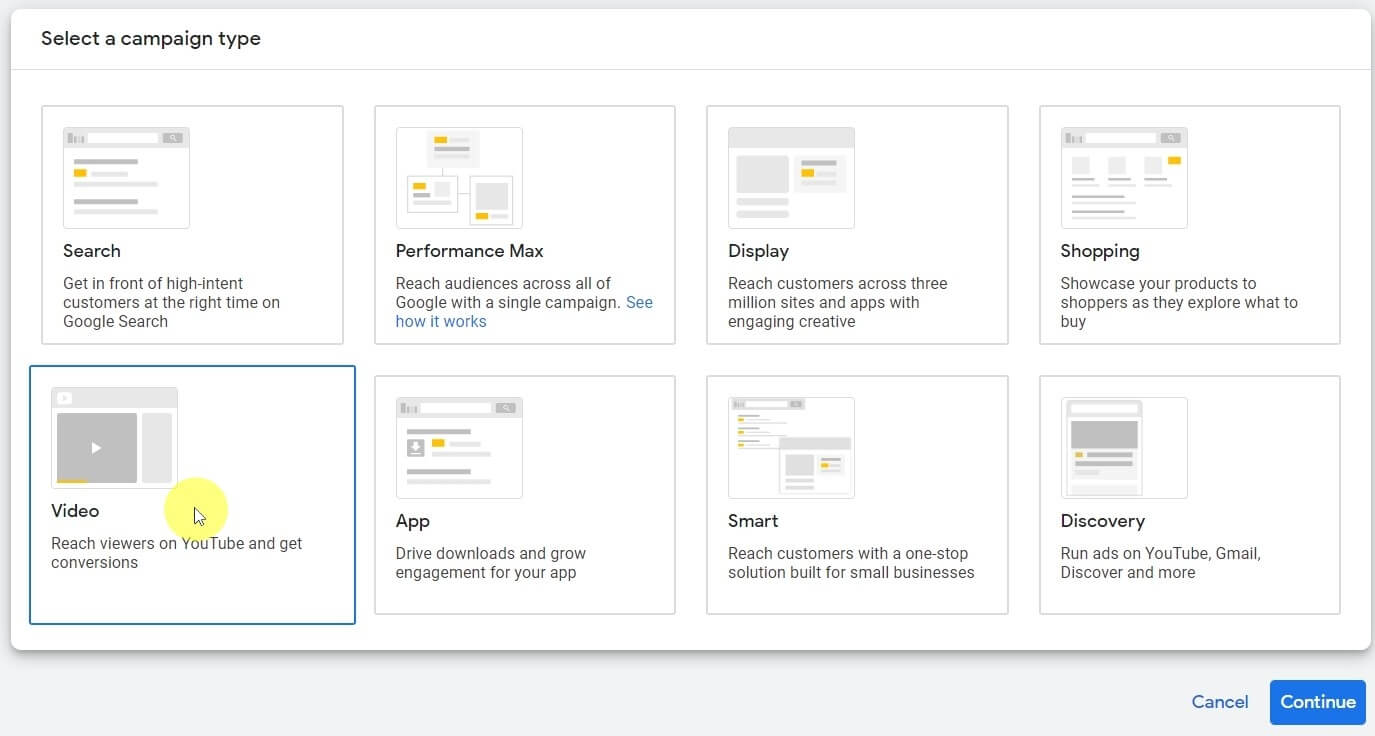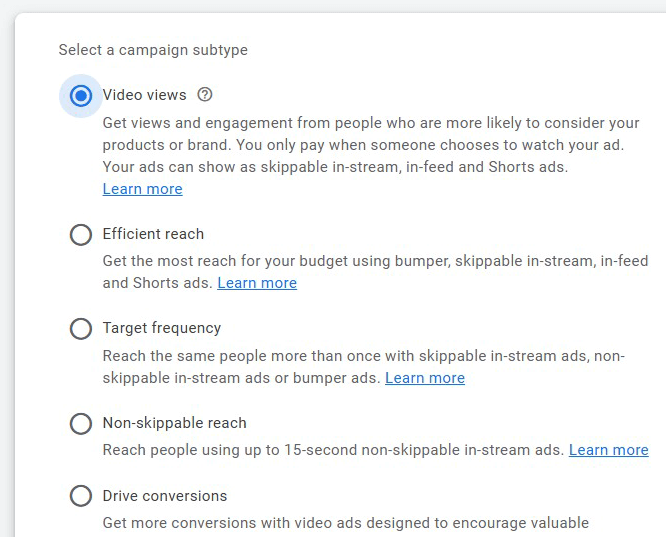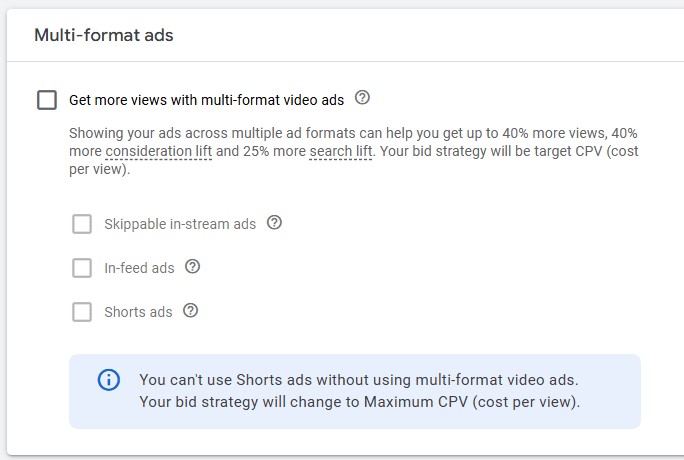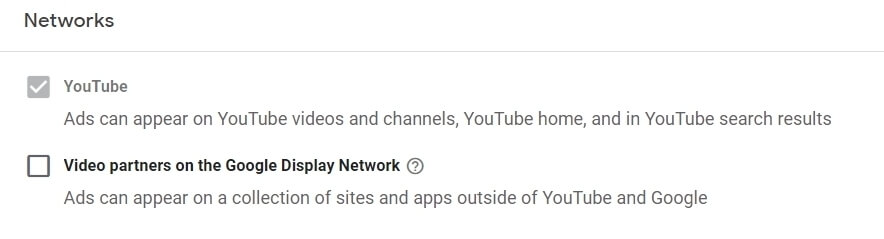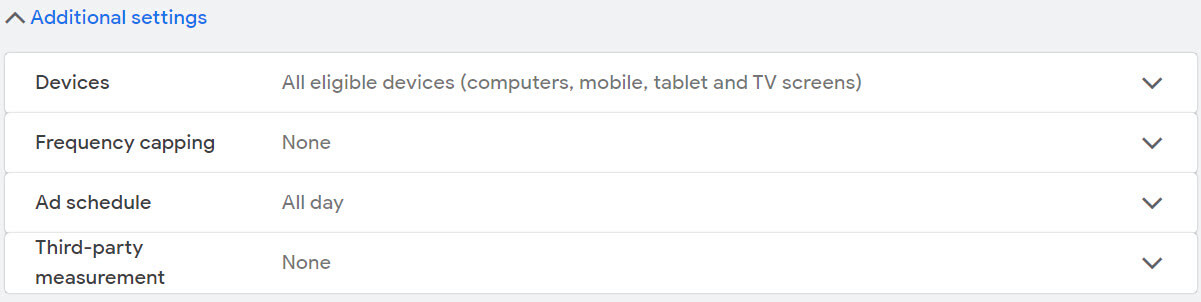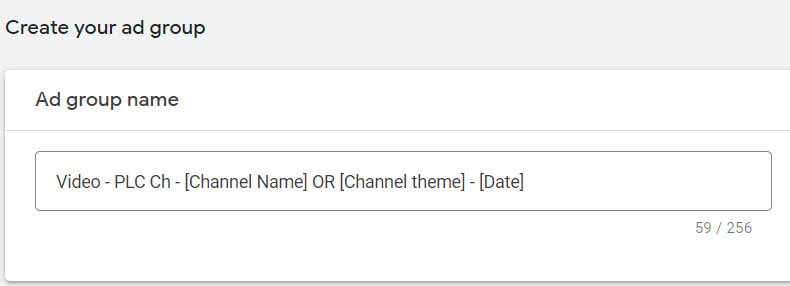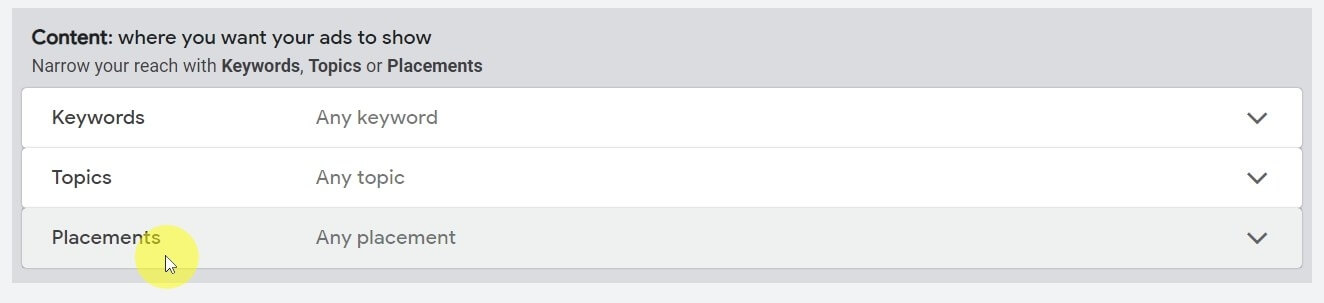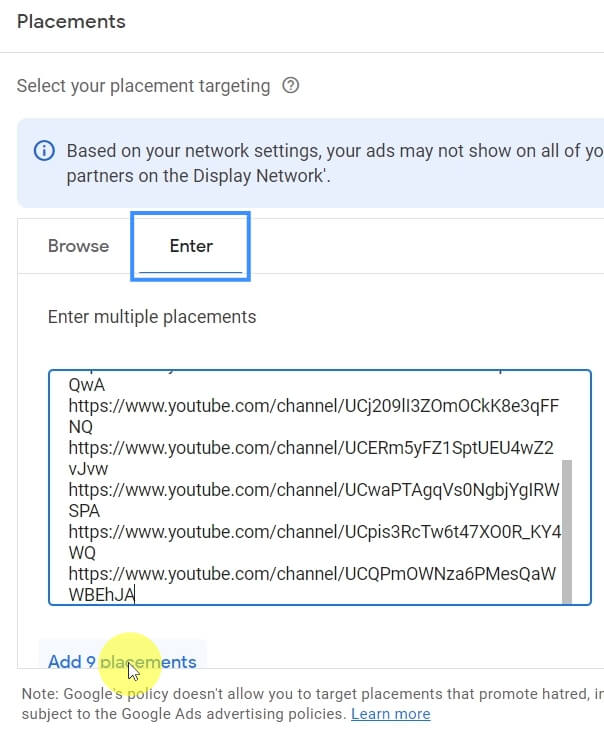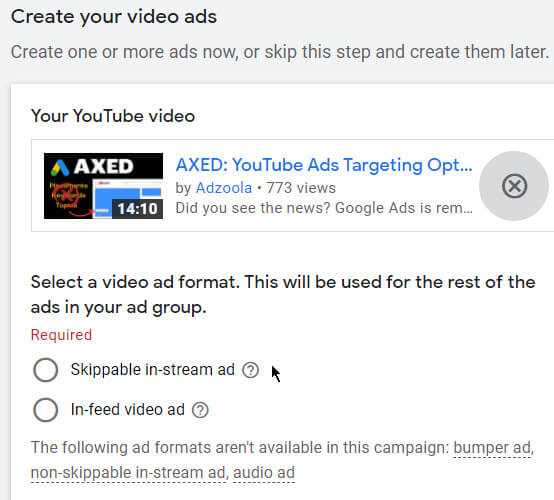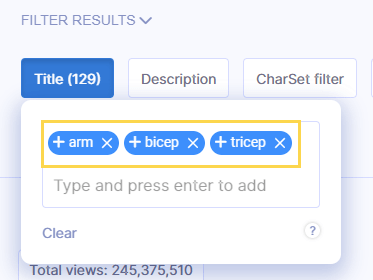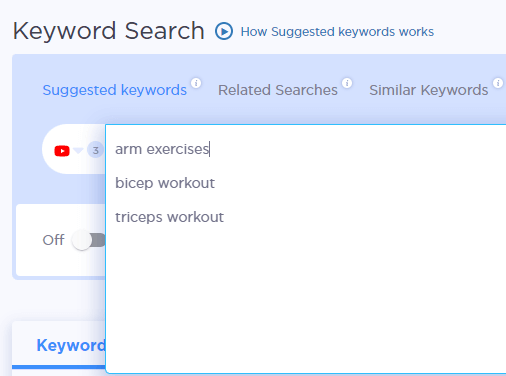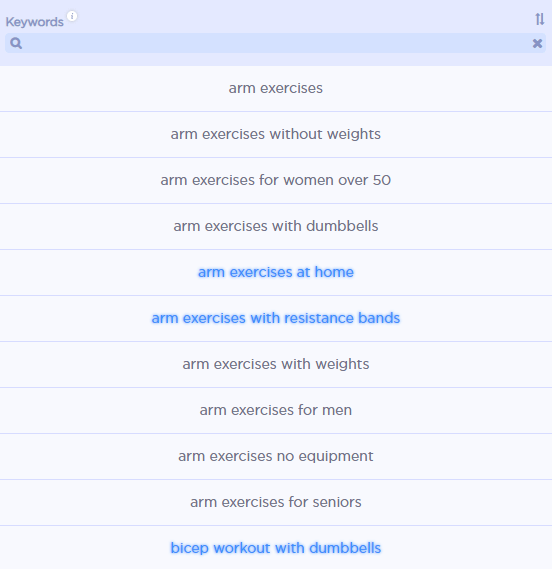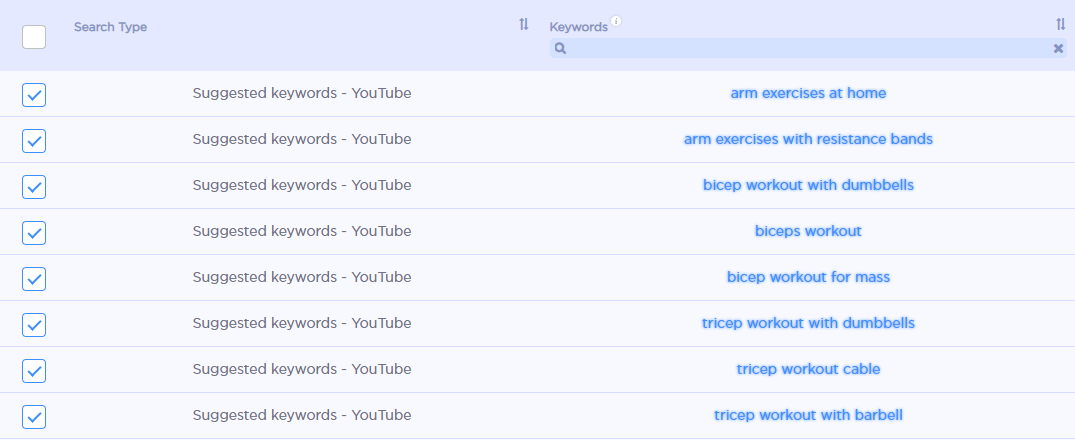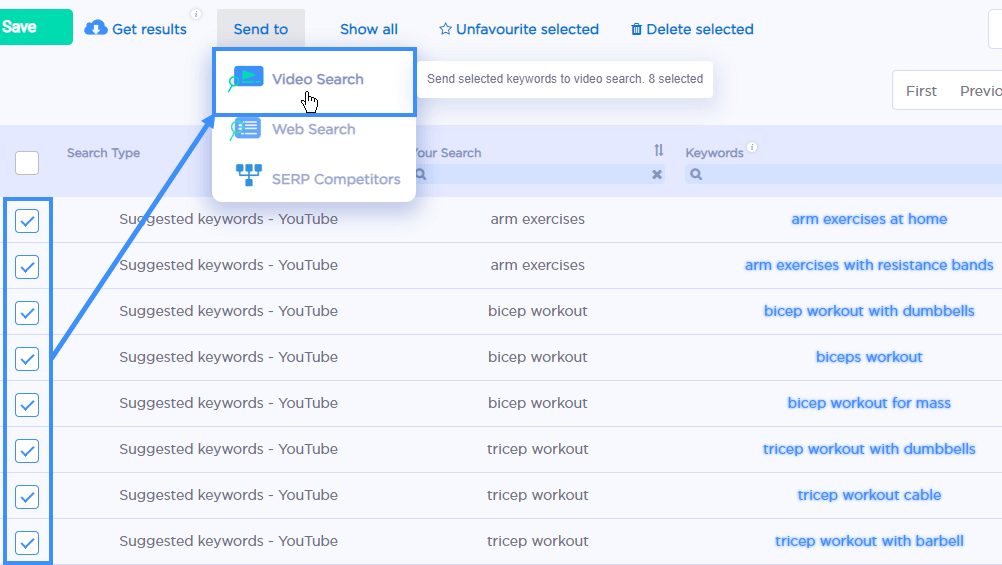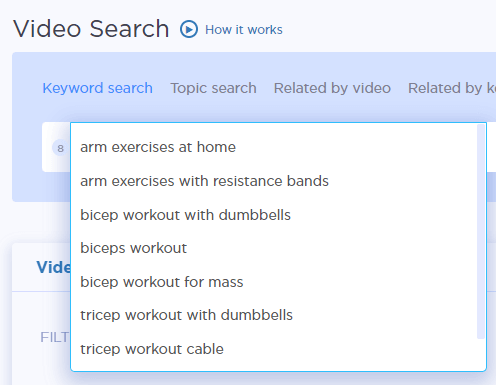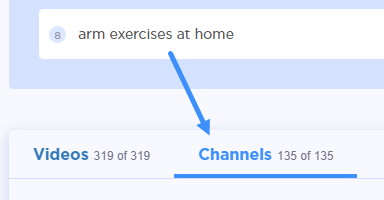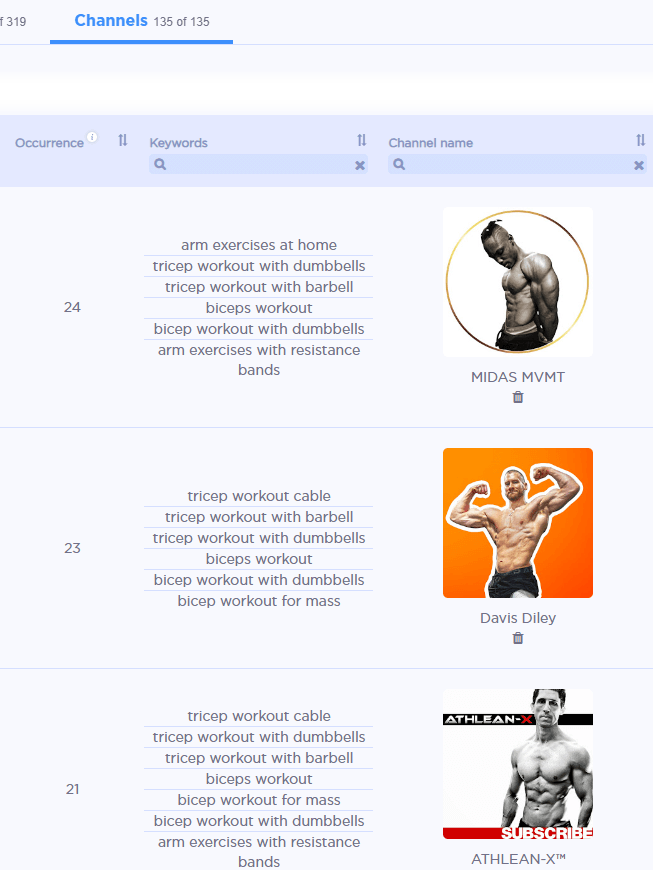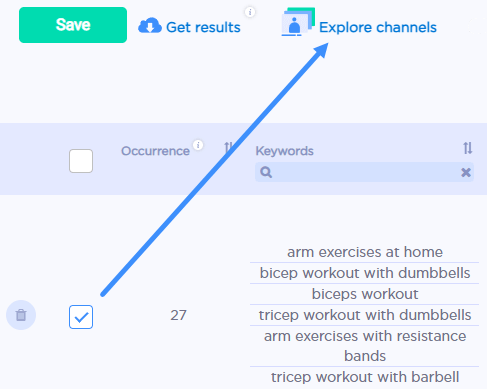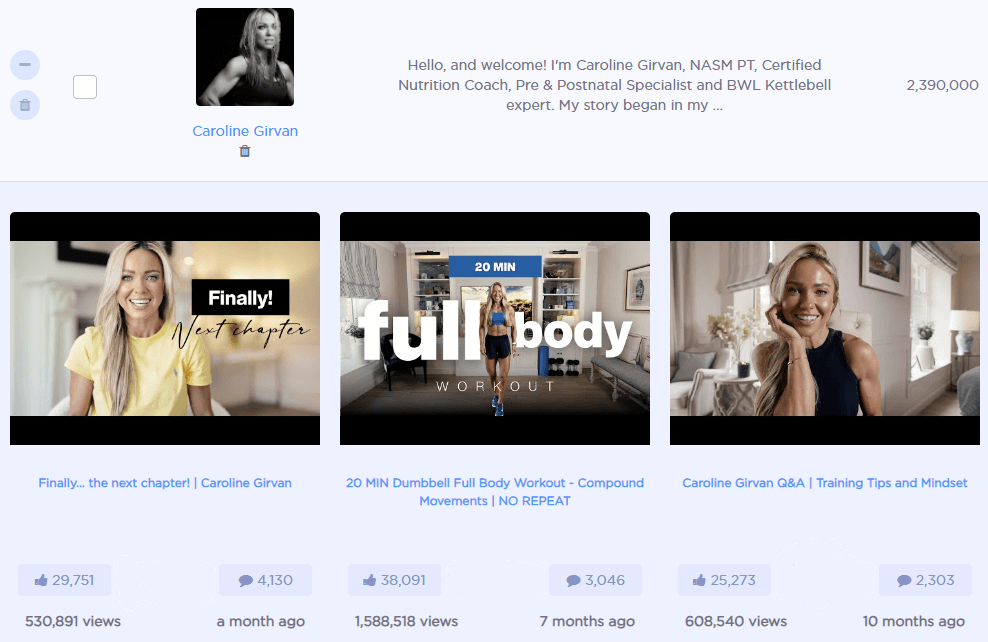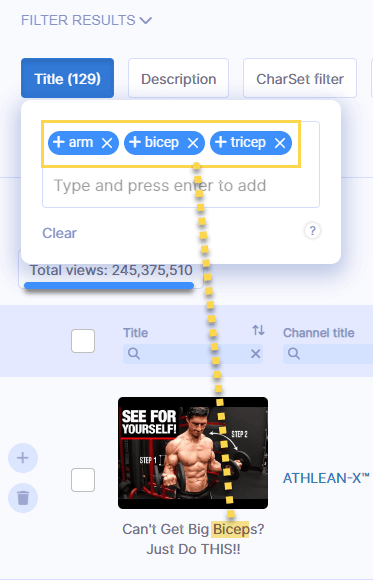How to Target YouTube Channels in Google Ads
[2025 Update]

One of the prime benefits of YouTube ads compared to other social media ad platforms is the granular level of targeting you can use to reach your target audience.
You can target down to individual channels and videos, which means you can reach a very specific, relevant audience, at the right time – when they have intent.
Targeting channels on YouTube is called placement targeting and although Google Ads have changed the targeting options in video campaigns (some people thinking it’s been removed completely), you can still do it. But it could be removed soon with the way things are going, so I encourage you to take advantage of this granular, high intent targeting option while you still can.
Now, I’ll show you how to set up a campaign in Google Ads to target YouTube channels…
How to set up a video campaign targeting YouTube channels in Google Ads
Here’s a step by step guide showing you how to set up your video campaign targeting channels:
1. Create your campaign
2. Campaign objective: Without a goal
Select ‘Create a campaign without a goal’s guidance’
3. Campaign type: Video
Select ‘Video’ to advertise on YouTube.
4. Campaign subtype: Video Views (VVC)
Select the ‘Video Views’ subtype. You may have heard this referred to as a VVC (Video Views Campaign).
This means you’ll be bidding by Maximum Cost Per View.
Note: Placement, keyword and topic targeting are no longer available as targeting options for the ‘Drive conversions’ campaign subtype.
5. Name campaign, set budget & ad format
Name your campaign
You can use a naming convention like this:
Stage of Awareness – Campaign type – Ad format – Targeting Type – Targeting – Bidding – Date
e.g.
Cold – Video – In-stream – PLC Ch – [Channel name / Channel themes] – MaxCPV – [Date]
Set your budget
Select the daily budget option rather than ‘Campaign total’ otherwise your campaign will stop once the budget is spent.
Ad format
Choose whether you want your ad to be shown in multiple formats i.e. Skippable in-stream ads, in-feed ads, and Shorts ads.
For this type of manual campaign I’d suggest turning this Multi-format ads option off. Given the choice, I prefer to show different videos for different formats depending on the goal – in-stream for direct response YouTube ads and in-feed for growing a YouTube channel fast.
With this turned off you’ll be able to select either whether your ad will be shown in-stream or in-feed (but not as a Shorts ad at this time) in a later step.
6. Network settings
Open Network settings and uncheck ‘Video partners on the Google Display Network’.
7. Location and language settings
Set the location and language you want to target (but not too narrow, more on this below).
8. Additional settings: Device & Frequency Capping
In ‘Additional settings’ you can choose to disable specific devices and set a frequency cap.
If you want maximum exposure across all devices, leave this alone.
If you want to reach an audience on a specific device, choose that device and disable the others.
You may want to turn off TV screens as an option if you want a direct response and there’s no mechanism to do that in your ad (e.g. QR code or easy to remember CTA).
I don’t usually add frequency capping until I see data coming in.
9. Set ad group name
You can use the naming convention shown in the image (PLC Ch = placement targeting for channels).
10. Content targeting
In the ‘Content’ targeting section, open up the ‘Placements’ area.
11. Placement targeting on YouTube
Select ‘Enter’ (next to Browse), which shows you a box to ‘Enter multiple placements’.
Paste the URLs of the channels you want to target there. Then click ‘Add placements’.
Find Channel & Video Placements in Seconds
With Adzoola you can find, sort, filter video or channel placements in seconds – here’s just one way (there are multiple) ?
12. Create your video ad in Google Ads
Once you’ve added your YouTube video ad URL select ‘Skippable in-stream’ if you want your ad to show before, during or after a video your audience watches from the channel(s) you added.
The in-feed video ad (previously known as video discovery ad) appears like a suggested video in YouTube search results, next to related videos and on YouTube’s home page.
13. Set your bid
Set your Maximum CPV bid (advice on this below) and, once you’ve checked everything, click Create campaign.
You’re done setting up your campaign targeting YouTube channels.
When your ad gets approved, watch your performance.
No impressions? Check these common mistakes
As founder of Adzoola, I get to hear from a lot of YouTube advertisers. I often hear something to the effect of “I set up a placement campaign but I’m not getting many/any impressions”. Here are the most common reasons why:
Max CPV bid is too low
This is, surprisingly to me, the most common reason I see for channel targeting (and placement campaigns in general) struggling to get impressions.
If you’ve checked the other items in this list and they’re all ok but you’re still not getting impressions, do this:
Double your current Max CPV and if it’s below $0.50, set it to $1.
Leave it for 48 hours. If there’s no change in impressions, double it again and wait another 48 hours.
Sometimes you may go through a few rounds of this!
Of course, you can be more aggressive with your bid increase if you want.
Remember, your Max CPV isn’t necessarily going to be what you pay. If you bid $4, for example, you may pay less than $1 per view.
Also, as this is a manual campaign using Cost Per View bidding you won’t pay if someone skips before watching 30 seconds of your ad (or if it’s less than 30 seconds, watches it to completion).
Location & language targeting too narrow
Usually you’ll have some location targeting added to your campaign. If you’re in the US and you’re just targeting one or two states rather than the whole country, that could be too narrow to get impressions.
Remember that a channel’s total views are across the world. Perhaps most of these views are from a country outside of the one you’re targeting.
If you’re able to widen your location targeting while still reaching an audience you can serve, try that. If not, try the other options here.
Just know that using channel targeting with local location targeting usually doesn’t get you many (if any) impressions. If that’s you, you’ll want to look at broader targeting methods to widen the pool of people you can reach in your chosen location.
Demographic targeting
In addition to your channel targeting, if you add any of the demographic targeting options (age, gender, household income, parental status) you could be limiting your impressions so much that you don’t get any.
Try removing these. You can monitor that data once your campaign starts getting impressions and views coming in.
Remember that all the demographic data are guesses.
The age is often very wide – Google gives my age as between 35 – 64. It’s right but that’s a big age group – it could cover two generations! Google also thinks I’m a parent, which I’m not.
When you’re using channel targeting and you’re struggling for impressions (or want to maximize impressions) remove any demographic targeting. You’re already using the channel placements to narrow your audience, any further narrowing could be too much.
Too early
As media buyers we can be a bit of an impatient bunch! Video ads can take 48 hours (or longer) to get approved.
Sometimes they get ‘stuck’ pending. Just check that hasn’t happened – I know, I know, too simple, but I’ve seen it happen.
Only some channels aren’t getting impressions
If you’ve got more than one channel in a campaign/ad group, check the budget isn’t being exhausted by some channels and not giving others a chance.
If none of these work, it may be the channel targeting “quirk” below.
I also recommend checking the full guide here: YouTube ads not getting impressions.
Channel Targeting “Quirk” in Google Ads
If you’re still not seeing impressions after checking and applying the common scenarios above, it could be due to what I can only describe as a “quirk” in Google Ads.
This is what I’ve noticed:
Sometimes when targeting channels, they will get 0 impressions no matter what you try, even though you know ads are shown on that channel.
If this is happening in your campaign, try this:
Grab the video URLs of the videos that channel has posted and add those to your placements instead of the channel URL.
I’ve found this works most of the time if the channel shows ads but you’re not getting impressions – even after going through the list of common mistakes above.
You can get the videos from the channel manually which is fiddly and can take a while or you can use Adzoola to get the channel’s videos in seconds.
Adzoola also gives you some neat ways to filter the channel videos too.
For example you can chose to show ‘only videos with [keyword] or [keyword] in the title’ – perfect if you don’t want to show your ad on every video the channel posts. You’ll just get a list of videos from a channel (or channels) that meet your filter criteria, as you can see below:
The “downside” of using this workaround to get your ads on a YouTube channel is that your ad will only show on the videos you added, not every video the channels posts from then on.
So when the channel adds a new video, you won’t have that video in your placements. But, if this works, at least you won’t be missing out on impressions altogether! And you can add new videos on a regular basis, if you find it worth it. In Adzoola you can use the publish date filter to show you the new videos added after a specific date.
Find the right channels to reach your target audience in just seconds
Finding channel manually searching YouTube takes an inordinate amount of time – you may even have outsourced this task. You can save time and money by using our software, Adzoola. Here’s how…
1. Find YouTube keyword ideas
Find YouTube-specific keywords that represent a topic your audience might be watching videos about on YouTube.
Add a few short relevant keywords to a YouTube keyword suggestion tool. You could use any YouTube keyword suggestion tool or use Adzoola’s keyword research tool. It allows you to enter multiple seed keywords so you get a variety of keyword ideas. You can test drive our free keyword tool (get the full version to enter multiple keywords).
Enter your seed keywords
Some of the keyword suggestions:
Choose 5 to 10 keyword suggestions that best match the audience you want to reach.
2. Find targeted, relevant YouTube channels
Find channels that rank in YouTube’s search results for the 5 to 10 keywords you chose.
In Adzoola you can send the keywords from the keyword research tool directly into our Video Search tool, to get the results (you can try our free video targeting tool).
Those keywords get sent to video search:
Click search to get the results.
Then click the channels tab to see the channels that have posted videos appearing for those keywords in YouTube search results.
3. Choose the relevant channels to reach your audience
The results in the channel tab are sorted by ‘Occurrence’. This is the level of visibility they have in the results. The higher the number, the more videos they have in the results for the keywords you used in your search.
If you chose the right keywords for your target audience, these channels should be good candidates for your channel targeting campaign.
4. (Optional extra) Check the channel relevance by the content they post
Check relevance and statistics with Channel Explorer in Adzoola:
When channel targeting on YouTube, you’re choosing to advertise on any video the channel has posted and will post in the future. So you’ll want to be as sure as you can be that they’re going to reach your audience with the right topics.
To check what they’ve recently posted (along with a host of other channel performance statistics) you can use Adzoola’s Channel Explorer.
You can either go straight there and enter the channel URL(s).
Or you can select a few channels from your results and hit ‘Explore channels’ to send them to Channel Explorer (then click search).
In the Channel Explorer results you’ll see some headline statistics for the channel. Click on the plus icon to the left of the row to reveal the channel’s recent posts along with the thumbnail, title, views and engagements.
With this data you can quickly see whether the content they post is suitable for your ads. If only some of them are, read on to find out what you can do.
Warnings about advertising on YouTube channels
Although channel targeting can sometimes work really well to reach your target audience, sometimes targeting every video a channel posts is not a good idea.
What if the channel you’re targeting decides to post a video with broader reach, outside their usual audience? And this video is one of their best ever?
1. You could waste money on reaching an irrelevant audience quite quickly.
2. If you don’t notice this, the channel may start releasing more videos of that type because it was their best performing. Making it even worse for you since it’s the wrong audience.
Here’s what I recommend:
1. Check the content they post about and if you’re happy for your ad to show on any of their videos, go ahead and target the channel. Just monitor spend for spikes due to videos reaching broader, less relevant audiences.
2. If some of the videos aren’t really going to reach your target audience, don’t target the whole channel – choose only the relevant videos from the channel. You can, for example, filter the channel’s videos using the title filter in Adzoola to include/exclude videos with certain words or phrases in the title.
Now start channel targeting?
If you’ve got a reason to target specific channels, then go ahead.
If you just want to use YouTube’s granular targeting, try targeting specific videos instead. You’ll have more control where your ad shows and can get even more specific by targeting videos about a specific topic.
The process to set up video targeting is the same as we’ve gone through above but looking at the videos tab instead of the channels tab in Adzoola’s Video Search!
Either way, start now while it’s still available.
I mentioned Adzoola a few times as it can speed up every step:
Keyword research
Finding YouTube channels that reach your target audience
Filtering results based on your criteria
Getting the URLs to put in your campaign
You can test out our free tools or get started with a full plan if you want to move faster.
Now you know how to target YouTube channels in Google Ads – go try it (before it’s gone)!
“Until you have Adzoola you can’t really unlock the power of YouTube Ads”